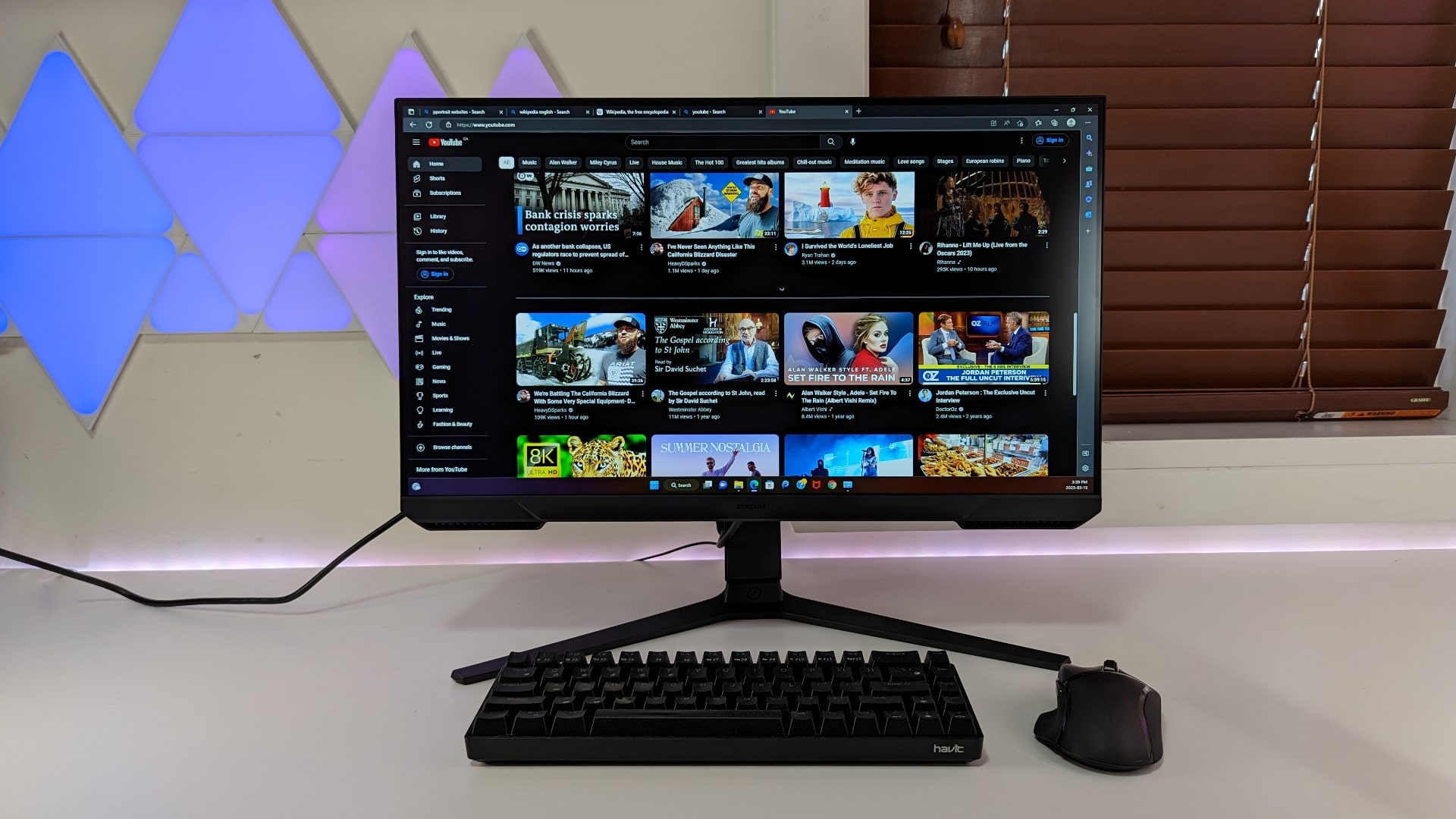 Gaming monitors play an important role in our enjoyment of video games. They’re responsible for displaying content as the designers intended. To do this, gaming monitors need to be fast, responsive, and have great colour reproduction. Today I’ll be reviewing the 24″ Samsung Odyssey G3 gaming monitor. I’ll discuss the set-up, ergonomics, display, performance, and share my final thoughts.
Gaming monitors play an important role in our enjoyment of video games. They’re responsible for displaying content as the designers intended. To do this, gaming monitors need to be fast, responsive, and have great colour reproduction. Today I’ll be reviewing the 24″ Samsung Odyssey G3 gaming monitor. I’ll discuss the set-up, ergonomics, display, performance, and share my final thoughts.
Odyssey G3 monitor unboxing and set up
Samsung made the unboxing and set up of the Odyssey G3 monitor simple and straightforward. Inside the box the Odyssey G3 comes in 3 pieces: the base, the monitor arm, and the monitor panel. With only three pieces the set-up is intuitive and easy to do. Samsung designed the Odyssey G3 to be assembled without the need for any tools.
To start, the monitor arm and base are connected using a twist screw. Next, the monitor panel is then connected to the stand with a simple hook and lock mechanism. Once that is completed all that needs to be done is to connect the power cable and a computer. Overall, setting up the Odyssey G3 took less than 5 minutes.

Samsung Odyssey G3 monitor connectivity and stand adjustments
The Samsung Odyssey G3 comes with a good number connection points. Along the back of the monitor you will find an 1x HDMI 1.4, 1x DisplayPort, 1x USB-A, and 1x 3.5mm headphone jack. In my testing I found this to be a good number of connection ports, which allowed me to have the flexibility of connecting my primary computer as well as secondary device like my PlayStation.
The Odyssey G3’s stand is incredibly flexible when it comes to adjustments. The stand allows you to adjust the height, tilt, swivel, and pivot. This came in handy for me when I was playing games, working, or sharing the screen with other people. I was easily able to make on the fly adjustments based on my needs.
Panel designed for gamers
The panel of the Samsung Odyssey G3 is a 24 inch VA panel with a resolution of 1920 x 1080 pixels. VA panels are great for gaming due to their good colour range, viewing angles, and contrast ratios. To further solidify the G3’s target market of gamers, the monitor has a fast 144hz refresh rate, 1ms response time, and comes enabled with AMD FreeSync.
AMD FreeSync is an important feature for gaming monitors, especially games that are fast paced and require quick reactions from players. FreeSync allows the Odyssey G3 to match the frames per second (FPS) produced by the computer’s graphics card (GPU). By matching up the monitor’s displayed FPS with the GPU, users are able to see and react to what’s happening without any visual artifacts. When you combine AMD’s FreeSync with the G3’s fast 1ms response time players are guaranteed to have a smooth gaming experience.
Gaming and media performance
In my testing with the Odyssey G3 I played some of my favourite games including Call of Duty, Halo Infinite, and Tomb Raider. As I mentioned earlier the Odyssey G3 is a fast gaming monitor—its 144hz refresh rate and 1ms response time made my gaming experience incredibly smooth. While playing Halo and Call of Duty I was clearly able to see what was happening without any visual distortions or ghosting.
The VA panel of the Odyssey G3 is not only great for gaming but for watching movies and consuming other content. In my testing, I found the colours to be vibrant and the monitor’s high contrast made dark areas in movies look almost black. Overall, the gaming and media performance of the Odyssey G3 does not disappoint.
Samsung Odyssey G3 is great for productivity
I’ve said it before and I’ll say it again—the qualities that make a great gaming monitor also make the Samsung Odyssey G3 great for productivity. In my testing I used the Odyssey G3 as part of my day-to-day routine. I found that the monitor’s good viewing angles and stand ergonomics were great for sharing content with multiple viewers. The Odyssey G3’s high contrast ratio and strong colour reproduction were also great for consuming online content, as well as photo and video editing.
The Samsung Odyssey G3 also comes with a unique feature called Eye Saver Mode. This mode minimizes the blue light emitted from the monitor and helps reduce eye strain when staring at the monitor for extended periods of time.
The flexibility of the Samsung Odyssey G3’s monitor stand is also great for making adjustments while working. The monitor is capable of rotating 90 degrees into portrait mode. I found this mode to be especially helpful when I was reading long documents and editing photos.

Easy to use controls
Samsung’s thoughtful design decision also applies to the On-Screen Display (OSD) and its navigation. At the bottom center of the monitor you will find a single knob that can be used to navigate through the menu of the OSD. This knob is used similar to a joystick, when you want to make a selection you can press down on the knob to confirm your action.
Within this menu Samsung offers a unique gaming related feature called Virtual Aim Point. Turning this feature on creates a virtual reticle on the screen which can be used to assist gamers while playing shooter games.
Final thoughts on the Samsung Odyssey G3
The Samsung Odyssey G3 is a great monitor for gaming, media consumption, and productivity. I loved the G3’s colour reproduction, great viewing angles, and deep blacks. I also found myself appreciating the flexibility of the monitor stand and the ability to make adjustments based on my needs. The ability to rotate the monitor 90 degrees into portrait mode was especially helpful for my day-to-day work. Overall, the Samsung Odyssey is a great all round monitor for all your needs. If you’re looking for a bigger display size, this G3 is also available in a 27″ version.
Check out other gaming monitors from Samsung on bestbuy.ca.
The post Samsung Odyssey G3 144 Hz gaming monitor review appeared first on Best Buy Blog.


